Colossus Piano v2.0
Release Notes
This update of Colossus Piano introduces numerous new features and software improvements. Colossus Piano v2.0 was released as update on the App Store on April 27th 2018. Please note that we had to raise the minimum requirement of Colossus Piano to min. iOS 9.3 for this release due to new software functionalities we use.
New Features
iPhone X Support
 This release adds native support for iPhone X.
This release adds native support for iPhone X.
Due to the rounded corners of this new iPhone model, the speaker and
sensors pushing inside the screen area, and due to the new
requirements this screen layout brings to a user interface with it,
it took us a bit longer than usual to update the app accordingly.
Mainly because we had to make a large amount of adjustments for essentially
any screen of the app. More than you would probably think of.
Switching Sounds
 We improved many aspects of handlings what you probably do very often: switching to
another sound. Previously there were situations where you ended up waiting
for the app to load sounds over and over again. And also when you selected a very
large piano model and immediately decided that you rather wanted a different one, you
had to wait for that large piano model to complete.
We improved many aspects of handlings what you probably do very often: switching to
another sound. Previously there were situations where you ended up waiting
for the app to load sounds over and over again. And also when you selected a very
large piano model and immediately decided that you rather wanted a different one, you
had to wait for that large piano model to complete.
This is no longer the case. In this release we optimized
the overall process of how sounds are loaded, so you will feel significant
improvements in how long (or hopefully short) it takes for your sounds to load
under any situation.
We also fixed several potential crashes under certain circumstance which could
happen before when switching to another sound.
Revised Keyboard
 Another aspect which we improved in Colossus Piano 2 is the on-screen virtual MIDI keyboard.
To be honest, we actually neglected the on-screen MIDI keyboard for quite a while. That's
because most users at the beginning only used the on-screen keyboard for sound check purposes,
but rather used an external MIDI keyboard to actually play the sounds. And for a long time we
thought playing seriously on a touch screen does not make sense. But our opinion especially
changed with the release of the 12.9" iPad Pro, so it was time to address several issues
with the virtual keyboard.
Another aspect which we improved in Colossus Piano 2 is the on-screen virtual MIDI keyboard.
To be honest, we actually neglected the on-screen MIDI keyboard for quite a while. That's
because most users at the beginning only used the on-screen keyboard for sound check purposes,
but rather used an external MIDI keyboard to actually play the sounds. And for a long time we
thought playing seriously on a touch screen does not make sense. But our opinion especially
changed with the release of the 12.9" iPad Pro, so it was time to address several issues
with the virtual keyboard.
First of all, even though the keyboard looks almost identical to the previous version, it
has been completely rewritten from scratch. With the previous version, people sometimes
encountered hanging notes while playing with the virtual keyboard. This is no longer the case.
The virtual keyboard behaves now reliable under all situations.
Keyboard Toolbar
Another thing you will notice is that the way how the keyboard is controlled, works slightly
different now. By short tapping on the keyboard's arrow button the keyboard's tool bar
unfolds and remains open. This also reveals 3 new control buttons on the keyboard's
toolbar. The "+" and "-" buttons allow you to quickly transpose by octaves or semi tones steps.
So it not only transposes the virtual on-screen keyboard, but also your external MIDI
keyboard for example.
To reset the transpose setting to 0, tap both buttons simultaniously.
The third new button, which looks like two stacked down arrows, allows you to define how MIDI velocity shall be controlled and emulated with the on-screen keyboard. With the previous version, MIDI velocity was emulated by the impact of a finger on the touch screen. Unfortunately the precision those touch impact values were delivered, dropped significantly with recent versions of iOS and device models. As a consequence we now introduced an alternative behavior for controlling MIDI velocity by using the vertical touch position of the finger on the respective virtual piano key, so when you tap on the bottom of the key it generates a high MIDI velocity, or tap on the top of the key to generate a low MIDI velocity. This third new button on the keyboard's toolbar allows you to switch between those two distinct velocity behaviors at any time.
MIDI Device Selection
Colossus Piano was designed to be very easily and intuitively usable, which also means that you should be able to use the app immediately, without requiring any software configuration. For example when you attach external MIDI equipment with your iPad, iPod or iPhone, then the app automatically connects to those devices. Now this behavior is fine especially for beginners, but we received numerous requests from you, that this is sometimes not what you want. So we addressed this issue in Colossus Piano 2 by introducing a new MIDI input device selection screen.
 By default, the app still connects automatically to all MIDI equipment that you may attach to
your iOS device. But now you can tap on the circled number of connected devices to get more
control over the MIDI devices being used.
By default, the app still connects automatically to all MIDI equipment that you may attach to
your iOS device. But now you can tap on the circled number of connected devices to get more
control over the MIDI devices being used.
This new screen shows you all the MIDI devices and all software based MIDI sources (i.e. third party Apps)
currently being available on your device, and the respective check mark shows you to which
ones of them the app is currently connected with. And you can now also override this automatic
configuration and manually select specific MIDI devices and Apps instead.
This screen also allows you to quickly pair your external Bluetooth MIDI equipment in this context,
if required.
Improved Tuning
We also addressed your requests regarding tuning improvements. Most importantly the tuning setup
screen now allows you to adjust Master Tune, which is the fundamental tuning basis to be
used by the app and fulfills certain tuning requirements of professional musicians who may need
to adjust their tuning to the one of other instrument players, like using 434 Hz for example
instead of the standard reference tuning of 440 Hz.

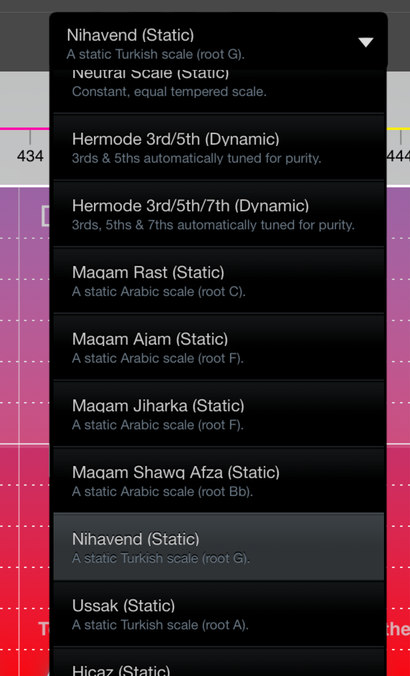 As you might know, Colossus Piano already supports Hermode Tuning
for a long time, which is a dynamic tuning algorithm that automatically adjusts the scale in real-time
according to your harmonies you play, with the goal to achieve higher purity.
As you might know, Colossus Piano already supports Hermode Tuning
for a long time, which is a dynamic tuning algorithm that automatically adjusts the scale in real-time
according to your harmonies you play, with the goal to achieve higher purity.
Additionally though,
Colossus Piano now also supports static tuning scales. Which is needed for almost any non-western musical
genre. The tuning screen also provides you a set of factory presets for common Arabic and Turkish scales.
You can save all those individual tuning settings as user presets. So such a user preset stores master tune,
your custom static scale, or if you selected the dynamic Hermode Tuning alogirithm instead, it stores
the duning depth and the selected Hermode Tuning algorithm; altogether.
Another detail we corrected: you can now use the tuning setup screen simultaniously while playing the
virtual on-screen MIDI keyboard to test your tuning changes immediately at the same time. In the previous version the tuning screen
automatically disappeared when touching the virtual MIDI keyboard.
Song Export
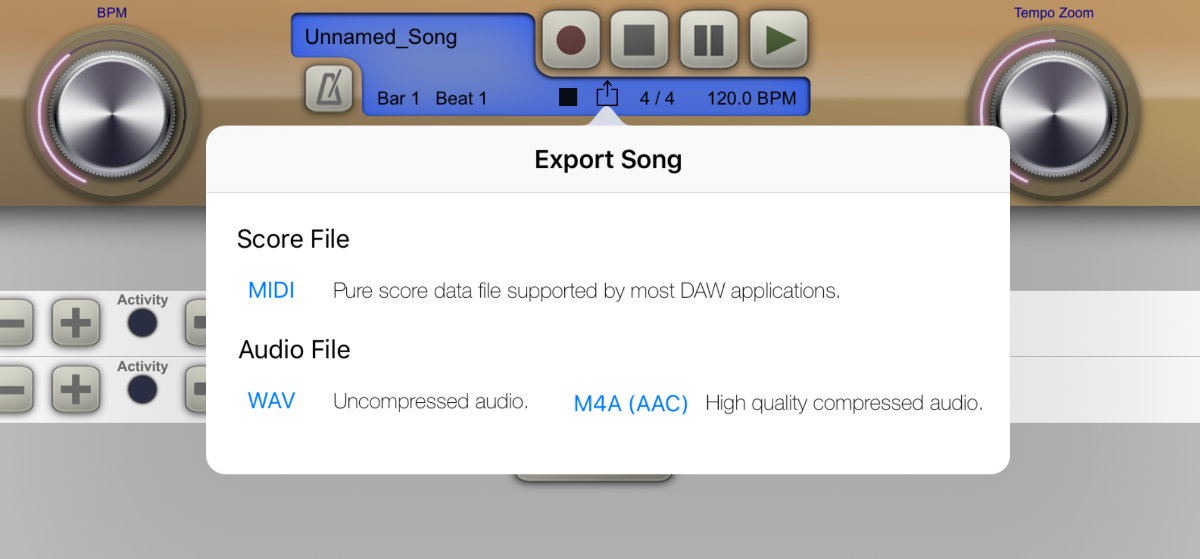 The app's built-in MIDI recorder may not have all the features as a fully fledged DAW app,
however the built-in recorder is a very handy way to save all your musical
ideas. Especially since you don't need to launch another app just for recording something.
The app's built-in MIDI recorder may not have all the features as a fully fledged DAW app,
however the built-in recorder is a very handy way to save all your musical
ideas. Especially since you don't need to launch another app just for recording something.
To share your recorded songs more conveniently, the built-in recorder now features
an export functionality, which you can use to quickly send your song either as MIDI file,
or as a pre-rendered audio file to your colleagues, friends, or for loading your songs to your
cloud or app of your choice with just two taps.
Metronome
 Also the metronome received some improvements. When tapping on the metronome button you
can now directly alter the metronome's click volume directly. So you no longer need to switch pages and
go to the app's settings screen just for adjusting this.
Also the metronome received some improvements. When tapping on the metronome button you
can now directly alter the metronome's click volume directly. So you no longer need to switch pages and
go to the app's settings screen just for adjusting this.
Sometimes an audio click can be disturbing, especially when you are in a studio recording
session. To avoid that, the metronome is now also visually indicated as you can see on this
animation on the left. So you may completely turn off the audio click and still record
in beat.
Audio Engine
 Colossus Piano 2 comes with our next generation audio engine. Apart from new features, it also
fixes some audio issues that could have happened under heavy load before, and it
now allows an audio latency down to as small as
Colossus Piano 2 comes with our next generation audio engine. Apart from new features, it also
fixes some audio issues that could have happened under heavy load before, and it
now allows an audio latency down to as small as 1 millisecond.
Audiobus Improvements
 Support for Audiobus has been improved in Colossus Piano 2 as well. For example it now also supports state saving
directly within Audiobus 2 or higher. That way your entire Colossus Piano setup is stored and automatically
restored as snapshot along with your Audiobus session.
Support for Audiobus has been improved in Colossus Piano 2 as well. For example it now also supports state saving
directly within Audiobus 2 or higher. That way your entire Colossus Piano setup is stored and automatically
restored as snapshot along with your Audiobus session.
Pitchbend Range
 The pitch range of the MIDI pitch bend wheel is pre-assigned by us for each individual sound.
For the majority the default pitch bend range is ± 200 cents.
The pitch range of the MIDI pitch bend wheel is pre-assigned by us for each individual sound.
For the majority the default pitch bend range is ± 200 cents.
Now you can also override the pitch bend range on the app's settings screen. You may decrease it
to only few cents, or rather increase it to a range of up to 2 octaves.
Info Resources
 This release finally also provides a user manual for Colossus Piano,
and we consolidated the App's info resources. So the most important
resources like the App's user manual or the feedback form, in case you want to
get in touch with us, are now made available clearly and easy from this new
popup screen, directly within this app. So you no longer have to switch to
another app like Safari to get more info about this app or for getting in touch
with us.
This release finally also provides a user manual for Colossus Piano,
and we consolidated the App's info resources. So the most important
resources like the App's user manual or the feedback form, in case you want to
get in touch with us, are now made available clearly and easy from this new
popup screen, directly within this app. So you no longer have to switch to
another app like Safari to get more info about this app or for getting in touch
with us.
App States
 You might have noticed a new icon on the app's main screen, which leads to a major new
feature which we call "App States". An App State is a snapshot of the entire app at a certain
point of time which you may save as a user preset. The new snapshot is added to the list
of App States and you may chose any of them whenever you need them to restore the app
to the respective snapshot.
You might have noticed a new icon on the app's main screen, which leads to a major new
feature which we call "App States". An App State is a snapshot of the entire app at a certain
point of time which you may save as a user preset. The new snapshot is added to the list
of App States and you may chose any of them whenever you need them to restore the app
to the respective snapshot.
This feature was requested by many users and is especially
helpful in live concert situations, because an App State saves and restores all sound
settings, as well
as everything you had on the MIDI recorder screen. So with the latter you may also quickly
restore backing MIDI tracks which assist you during your next live song on stage.
App State Labels
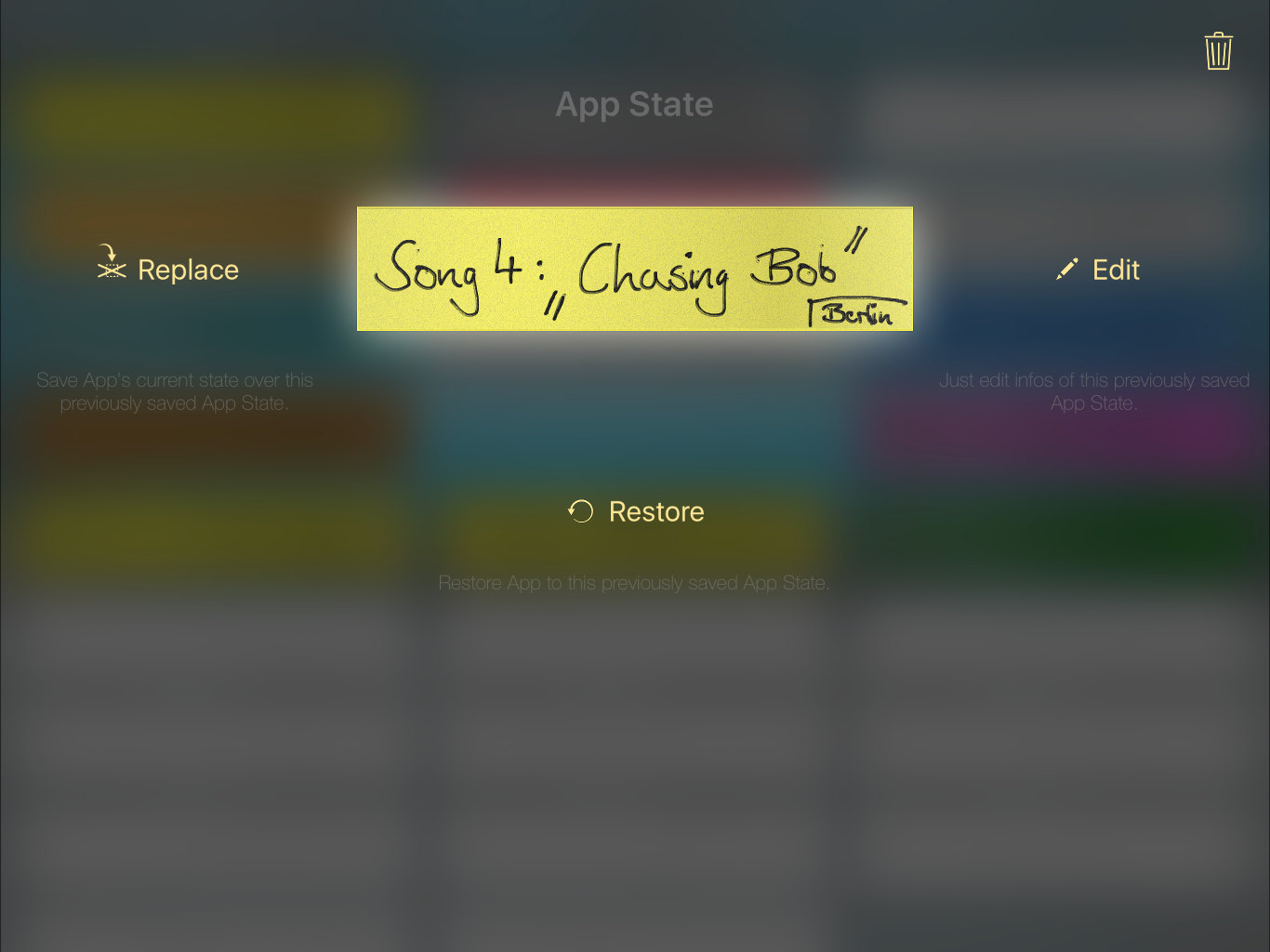 Obviously you need some way to distinguish your individual App States, such that you can always
remember easily which App State was saved by you for which purpose. Instead of trying
to push that important information into a regular title text which you would need to
enter with a text keyboard, we came up with the idea to handle this like musicians were used
to before, back in the analogue days with real "set lists" for live shows: by using a
pen. So we explicitly support Apple Pencil for allowing you to hand write and draw
everything you need, and in a way you personally find appropriate to distinguish your App States
in any stressful situation on stage.
Obviously you need some way to distinguish your individual App States, such that you can always
remember easily which App State was saved by you for which purpose. Instead of trying
to push that important information into a regular title text which you would need to
enter with a text keyboard, we came up with the idea to handle this like musicians were used
to before, back in the analogue days with real "set lists" for live shows: by using a
pen. So we explicitly support Apple Pencil for allowing you to hand write and draw
everything you need, and in a way you personally find appropriate to distinguish your App States
in any stressful situation on stage.
As you can see on the left, every App State you save is represented in the app by a rectangular paper strip
which you can label appropriately. You can also assign a background color
and material for each strip, so you might visually group your App States by color to visually separate them
for different live shows where you perform different songs for example.
Arranging App States
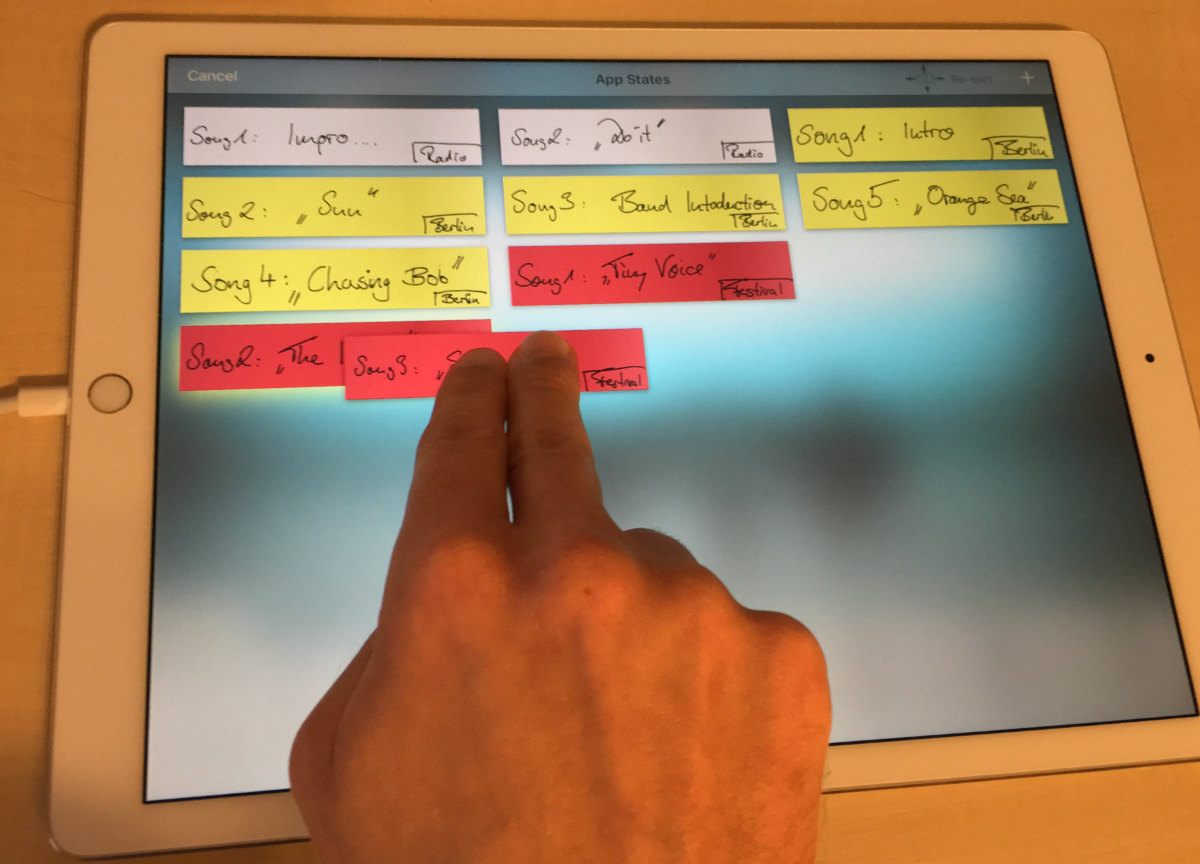 To restore, edit, replace or delete an App State, simply single tap on the respective App State strip
from the list of App States. The App State strip enlarges and provides you the available options.
To restore, edit, replace or delete an App State, simply single tap on the respective App State strip
from the list of App States. The App State strip enlarges and provides you the available options.
You can also arrange your individual App States in the list. Simply drag an App State strip
with two fingers from its old position to its new desired location in the list. That way you can easily
sort the configurations for your next shows.
And of course, when your App State list grows, use the usual single finger swipe gesture to scroll the list.
Remote App States
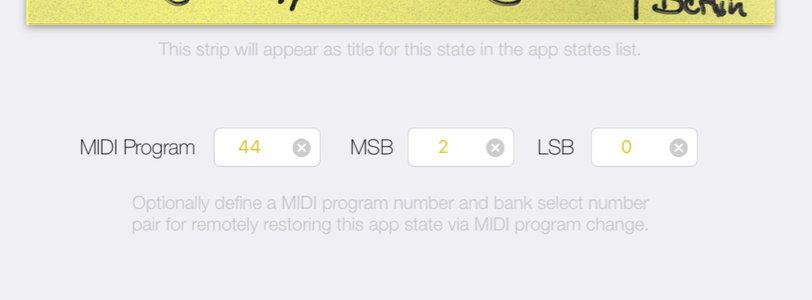 You don't want to use the touch screen during live performances at all? Then assign MIDI program change and bank select
numbers to your App States to restore App States remotely with a tap of a button directly at your external MIDI
keyboard.
You don't want to use the touch screen during live performances at all? Then assign MIDI program change and bank select
numbers to your App States to restore App States remotely with a tap of a button directly at your external MIDI
keyboard.
Software Corrections
Last but not least there are numerous other improvements and corrections in this release, most notably the following ones.
Audio Unit Issue
This version also addresses an important issue regarding the Audio Unit plugin
version of Colossus Piano; due to a behavior change in iOS 11 the Colossus Audio Unit
started to deliver corrupt audio data (silence and/or noise artefacts) when
doing a final mixdown (that is exporting a song as audio file) in any DAW app.
Please note that you also need to update your device to iOS 11.3, which
brings the required correction on iOS level. And please also note that
all DAW apps need to be updated as well. So simply updating Colossus Piano
is not sufficient to finally resolve this issue.
Please refer to the technical notes
for more more details about this overall Audio Unit issue, and the
current status of DAW apps regarding this issue.
Touch Latency
With the release of the iPhone X, you probably also noticed a behaviour change
regarding touch event handling on iOS. Even on iPads there was now a 1s
touch latency when touching the lower edge of the screen. Unfortunately this
is exactly where Colossus Piano has its virtual on-screen piano keyboard, which made
this issue annoying for many people who are frequently using the keyboard.
In this release there is a workaround for this iOS issue which prevents this
touch latency to happen.
Inter-App Audio & Audiobus Issue
This version fixes a crash which could happen if the app was launched from either Audiobus or as Inter-App Audio app from a DAW app while Colossus Piano was not yet running in the background. This issue was introduced by an update of iOS 11.
Vanished Piano Image
Under some rare circumstances it was previously possible that the piano image disappeared from the app's main screen, and required the app to be manually restarted. This issue had been fixed in this version.
Polyphony Setting
And last but not least an issue was fixed which caused the manual polyphony setting to fallback to automatic polyphony when the latency setting was changed.
