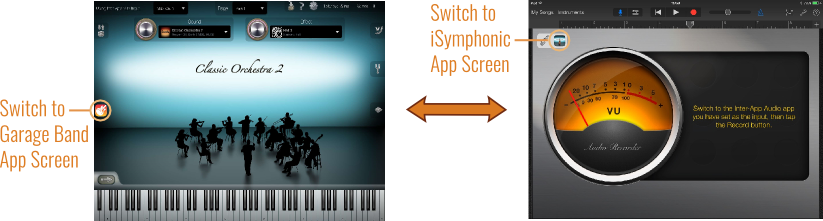Inter-App Audio
The iSymphonic Orchestra App supports Apple's so called
Inter-App Audio system
(IAA),
which allows to stream audio and MIDI data
between apps in real-time. In contrast to the
Audio Unit plugin of iSymphonic
which behaves as being directly integrated within the DAW app of your
choice, IAA on the other hand behaves like a virtual audio and MIDI cable between iOS apps.
So with IAA you are still using the iSymphonic stand-alone app exactly
like you are used to, just with the difference that the iSymphonic app streams its
audio data in real-time to another audio app and likewise iSymphonic receives MIDI
data from that other iOS app. With an additional button that appears on the iSymphonic
screen you can switch back and forth between the iSymphonic app screen and your
DAW app screen.
IAA with Garage Band
Since the way how to load iSymphonic Orchestra as virtual IAA instrument depends on the IAA host app you are using, the following instructions describe as an example how it works with Garage Band. For other IAA host apps, please refer to their respective manual or contact the manufacturer of the host app for more information.
- Launch the Garage Band App.
- Tap on "Instruments".
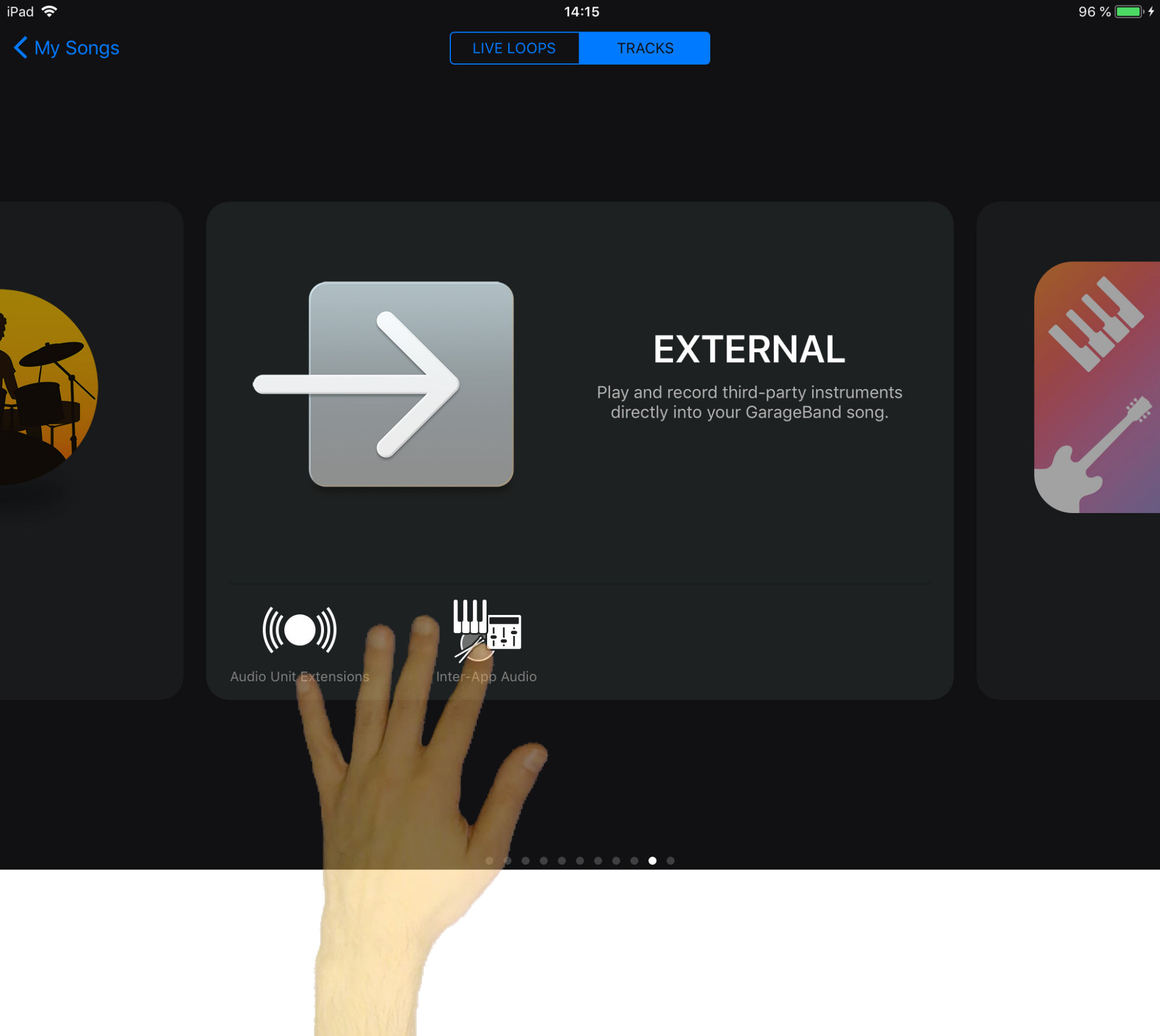
- Scroll horizontally with your finger until you find "External".
- Tap on "Inter-App Audio".
A new screen appears, showing you a list with all IAA instruments (and IAA effects) currently installed on your iPad / iPhone.
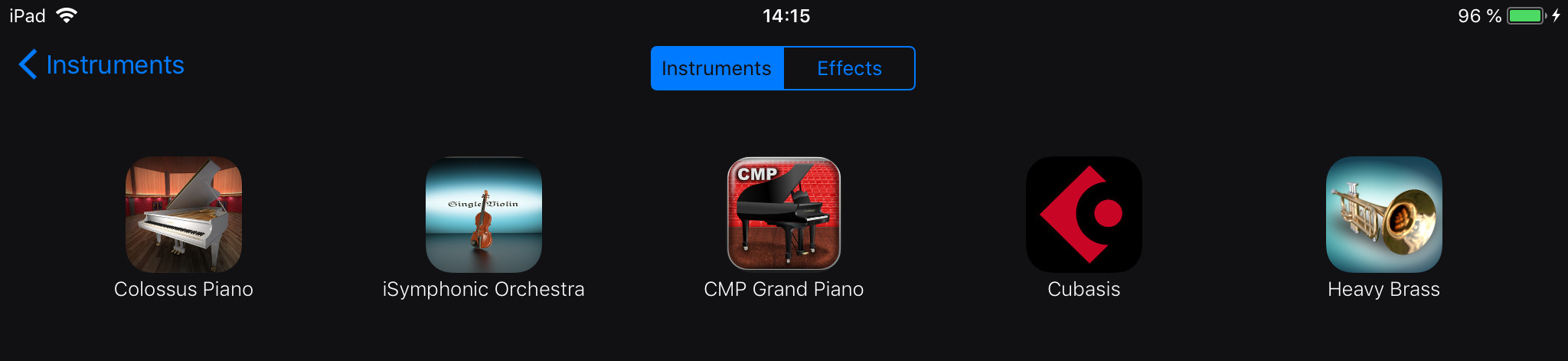
- Make sure tab "Instruments" is selected.
- Tap on the iSymphonic Orchestra app icon from the list.
The iSymphonic Orchestra app appears now on your screen, showing you a dialog which MIDI inputs to use for Inter-App Audio mode.
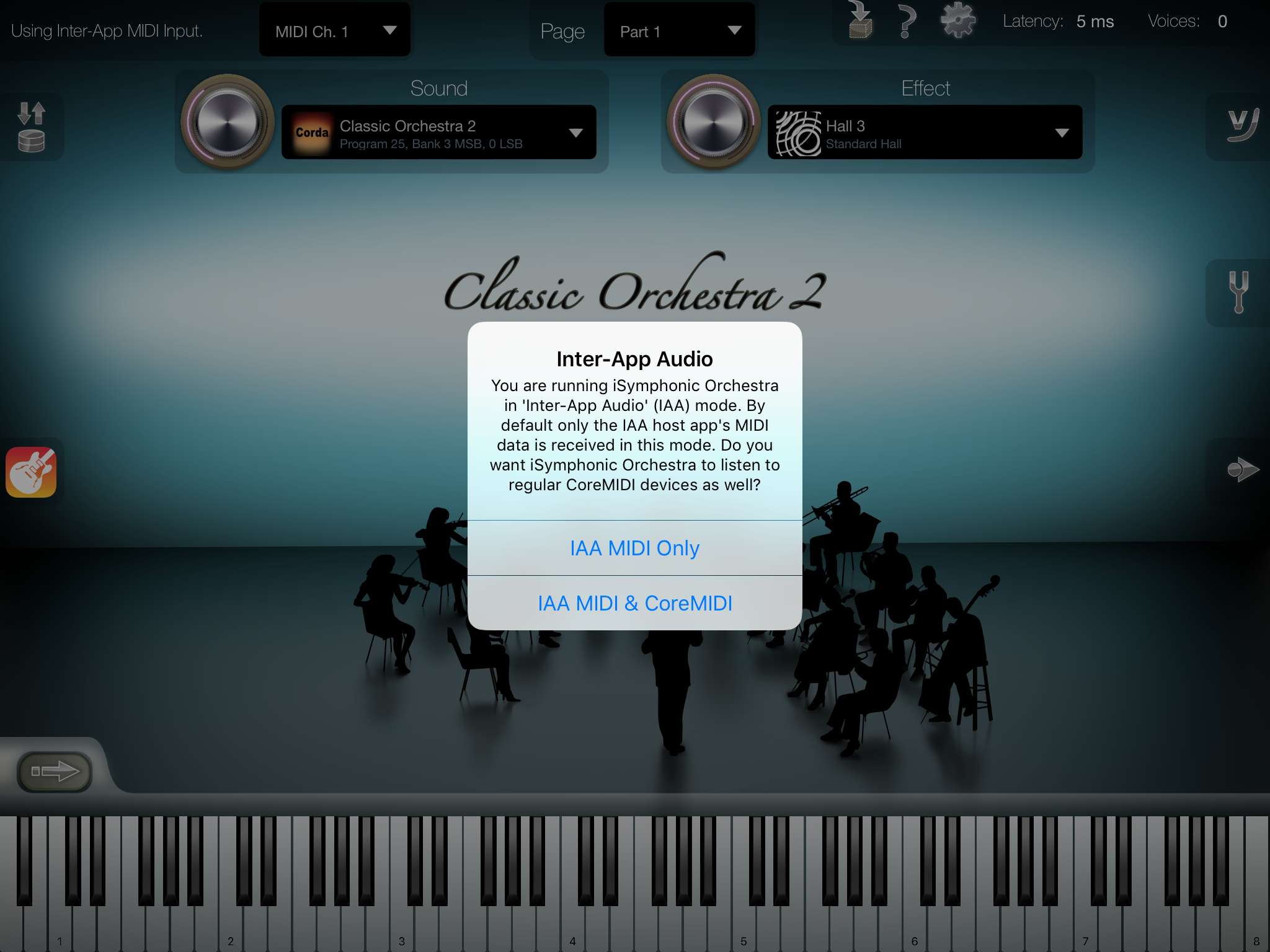
- Select either "IAA MIDI Only" or "IAA MIDI & CoreMIDI" from the dialog, depending what kind of MIDI source you want to use in this IAA session. If you want iSymphonic Orchestra only to react on MIDI data which sent over the IAA connection between the two apps, then use "IAA MIDI Only", if you also want iSymphonic Orchestra to react on any MIDI data that may arrive from external MIDI equipment for example, then use "IAA MIDI & CoreMIDI" instead.
- Quickly switch between the iSymphonic App and the Garage Band screen by tapping on their small app icons, as shown on the picture below.
- Setup your iSymphonic sounds and start recording with Garage Band.